Resonate now has a Mattermost server for real time worker communications, complimenting the use of the forum. This is part of an important push among work contributors for further transparency, de-siloing conversations, improving collaboration, and building community among themselves.
This guide is place to collect Mattermost guidance so that all workers can get the most out of using Mattermost, and a place to record policy so expectations surrounding the purpose of the tool are clear to all members.
Invitations
The primary purpose of the space is for work coordination. Reach out to @brndnkng for an invite if you would like to contribute as a worker or be brought in as an advisor.
Logging in
After receiving an invite or clicking an invite link, you will be able to set up a Mattermost account. Your existing forum account does not log you into Mattermost.
Mattermost can be used via a computer browser or via the mobile app which can be downloaded for iOS or Android. The mobile app is useful for receiving notifications. Nevertheless, the browser version has a variety of features such as project boards which the mobile app does not have. When aiming for the best experience, use the browser version on your computer.
Log in here: https://mattermost.resonate.coop/
Orientation
After joining, be sure to notice two things that will help you out.
- At the bottom left is a checklist icon. Open this up to be shown an intro video and little tour.
- Keep an eye out for a glowing blue or green dot (depending on your settings). Click this dot each time you see it for user tips.
Channels
By default, you will have joined two channels: Town Square and Off-Topic. To find and join more channels, click the plus sign icon at the top of the list of channels. Each channel you join will be added to your list. Leaving a channel will remove it from your list.
To save particular channels at the top of the list, you can click the star icon within a channel to favorite it.
To create a new channel, click the plus sign icon at the top of the list of channels. Be sure to invite other users to your channel, either on the channel’s page, or by typing the following shortcut into a channel:
/invite @username
For more information and features, check out the beginner overview Get started with Mattermost Channels and the more detailed Mattermost Channels guide.
Getting folks’ attention
Some useful commands will send notifications:
- Typing @username will notify that user.
- Typing @channel within a channel will notify all the folks who joined that channel.
For 1-on-1 private messages, the user will always be notified.
By default, simply chatting in a channel will not notify anyone in that channel.
Availability and notifications
How to set your status and availability
GitHub Integration
With the Mattermost GitHub plugin you can get notifications from GitHub in Mattermost. You’ll be able to see main updates in the Development channel. If you want to customize your subscriptions, to get started, run the /github connect slash command from any channel within Mattermost to connect your Mattermost account with GitHub. Then, take a look at the slash commands section for details about how to use the plugin. For example, you could use this command to get a pretty good birds-eye view of what’s going on on GitHub: /github subscriptions add resonatecoop issues,pulls,issue_comments,pull_reviews
Mattermost documentation
For more detailed information, or to search for answers, check out the official Mattermost Documentation. If you can’t find an answer there, ask in the Mattermost Meta channel.